Output Files
Writing the result files is done according to the user’s choice in main.xml input file of the current test (see section Main.xml). For each run, the results are recorded in the specified folder ECOGEN/results/XXX/ where XXX is the test case name. One can select the following format:
GNU: Format in ASCII, results are given in column.
VTK: VTK file format (ASCII or binary).
The result files are placed within the ECOGEN/results/XXX/datasets/ subfolder and their names follow the rules:
result(format)_CPU(proc)_TIME(instant).(ext)
where the variables are:
(format): Data format (empty for ASCII, B64 for binary).
(instant): Timestamp of the written result (depends on the selected frequency for writing).
(proc): The core number where the results are from (in the case of a parallel simulation).
(ext): Type of mesh.
Using GNU format
This format leads to result files with the (ext)=out extension. This format in column is very useful for a quick visualization of the results using the freeware gnuplot or any other tool. When this format is selected, ECOGEN automatically creates a script file visualization.gnu at the root of the result folder. This allows a very quick and efficient use for 1D runs.
XML VTK file format
ECOGEN can provide output using XML files in VTK file format (ASCII or BINARY). Writing files in VTK file format leads to files with the extension:
(ext)=vtr: Cartesian mesh.
(ext)=vtu: Unstructured mesh.
ECOGEN also produces files named collectionParaview.pvd and collectionVisIt.visit (or collectionParaviewB64.pvd and collectionParaviewB64.pvd for BINARY) in order to load only one pack of files when the software ParaView and VisIt are used, respectively.
Saving input files
In addition to the results, a copy of the input files of the current simulation is done in the subfolder ECOGEN/results/XXX/savesInput/ to ensure a safe reproduction of the results.
Probes and cuts
All the output files linked to the probes and cuts of the simulation are placed within the subfolders ECOGEN/results/XXX/probes/ and ECOGEN/results/XXX/cuts/, respectively.
Mesh information
When using AMR, mesh information is saved at a frequency specified in the main.xml file to allow a resume of the simulation and the corresponding files are placed within the subfolders ECOGEN/results/XXX/infoMesh/.
Screen output
In real time, some data are available during the simulation directly at the terminal screen as soon as ECOGEN starts. Hereafter is an example of a screenshot:
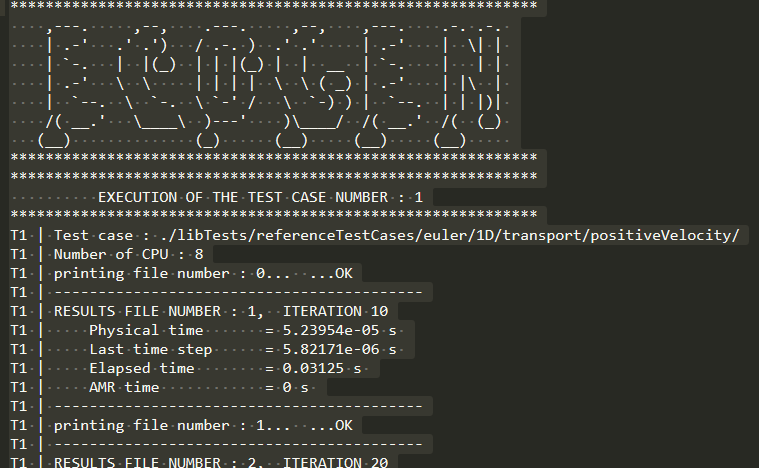
Fig. 4 : Screenshot of the top of ECOGEN’s default run console.
One reads:
number of the result files,
number of the last timestep,
physical time in the simulation,
value of the last timestep,
CPU time since the beginning of the simulation,
CPU time spent in AMR routines since the beginning of the simulation.